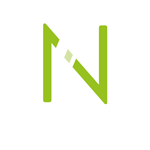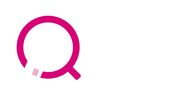See the highlights, choose accommodation – all in one place.
With the “Points of Interest & Attractions” feature in XENA, you can not only search for accommodations but also specifically look for hotels near well-known attractions. This saves time and helps you quickly find the right hotel for your clients.
Simply enter the name of an attraction – such as „Louvre Museum“– into the search field labeled “Hotel name/#Hotel code/Giata ID/POI” and click “Search.”

XENA will display an interactive map with all available hotels in close proximity to the selected attraction.

Want more details? Just hover over the “POI” (Points of Interest) column in the hotel list. You’ll get detailed info on key nearby attractions, see them marked on a map, and even view the exact distances.

With just a few clicks, this feature helps you find the best-located hotels – all neatly organized in one place.
The ideal flight connection – quick and easy with one click.
With the “Find Flights” feature in XENA, you can search for suitable flight connections for your clients directly within the offer view – saving you time and presenting the best options at a glance.
Double-click the desired offer line in the offer view.
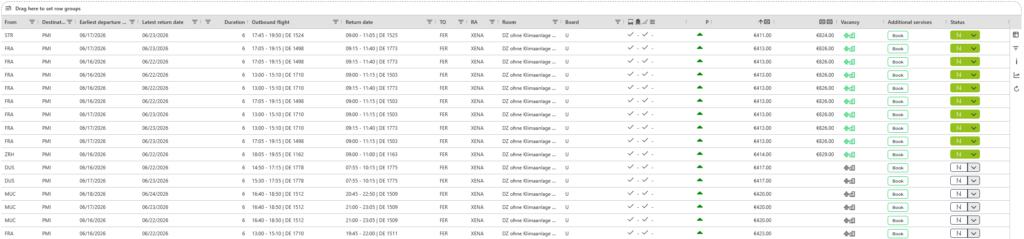
A dialog window will open, showing flight alternatives in three categories:
- Selected flight
- Direct flight
- Best prices (including other departure airports)
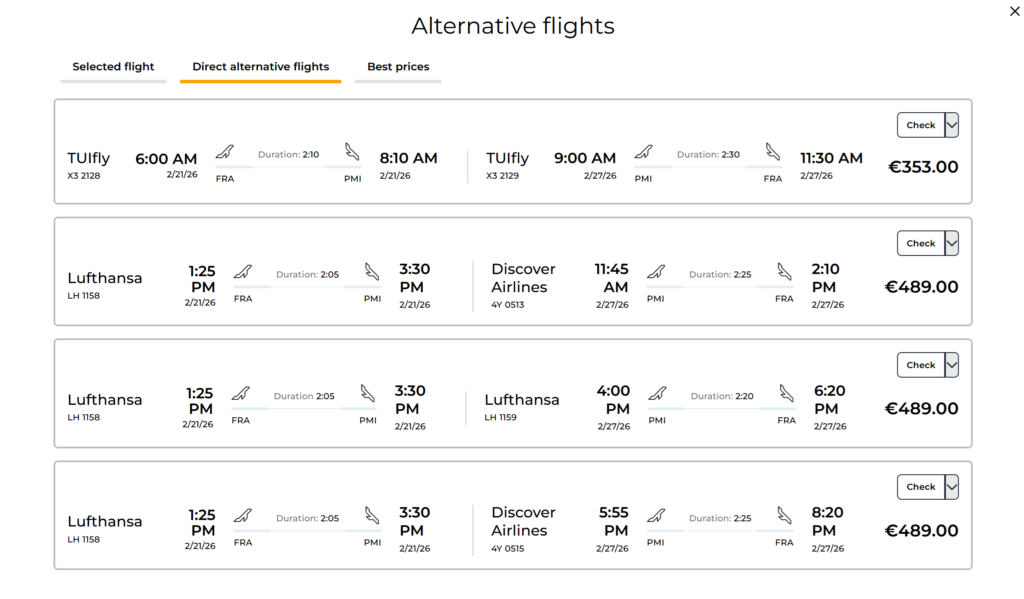
Click the “Check” button to query the selected flight and forward it to the reservation system – NEO or Smart Booking – or systems such as Amadeus, Sabre Vacations, TUI IRIS.plus, Der TravelCompass, UI:Office, or paxlounge, depending on your software and tour operator.
Alternatively, you can add the flight to your wishlist.

Alternatively, click the “i“ icon on the right side of the offer view to see flight alternatives directly.

Use this flight search tool to find the best flight options for your customers – quickly and easily.
Save favorite offers – for even more personalized consultations.
The Bookmark feature in XENA lets you save your clients’ favorite offers for future reference and more personalized consultations.

In the “Save offer” dialog window, select an existing wishlist or create a new one. Confirm by clicking “Save.”

Click the document icon in the left-hand menu to access all saved bookmarks. You’ll see a clear overview of all stored offers, including travel dates, flights, hotel details, and pricing.

Offers in the bookmarks can be checked for availability with the “Check” button. Clicking “Send to XENA” returns the offer to the main system interface.
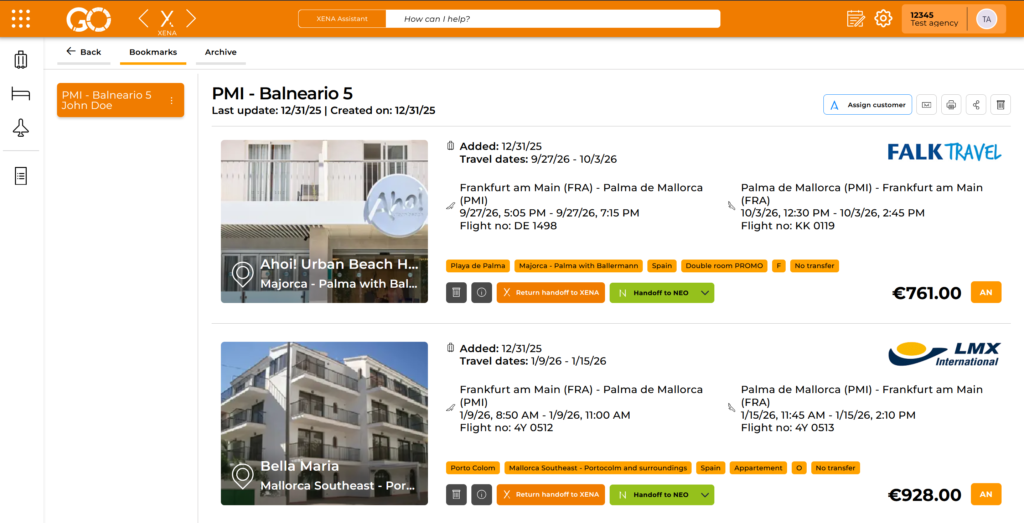
Even more convenient: You can forward any offer directly to reservation systems like NEO, Smart Booking, Amadeus, Sabre Vacations, TUI IRIS.plus, DER TravelCompass, UI:Office, or paxlounge – depending on your software or tour operator.
Well-matched excursions for every trip – clearly displayed and inspiring.
Want to suggest unique experiences and excursions alongside your travel offer? With “Excursion Ideas” in XENA, it’s easy!
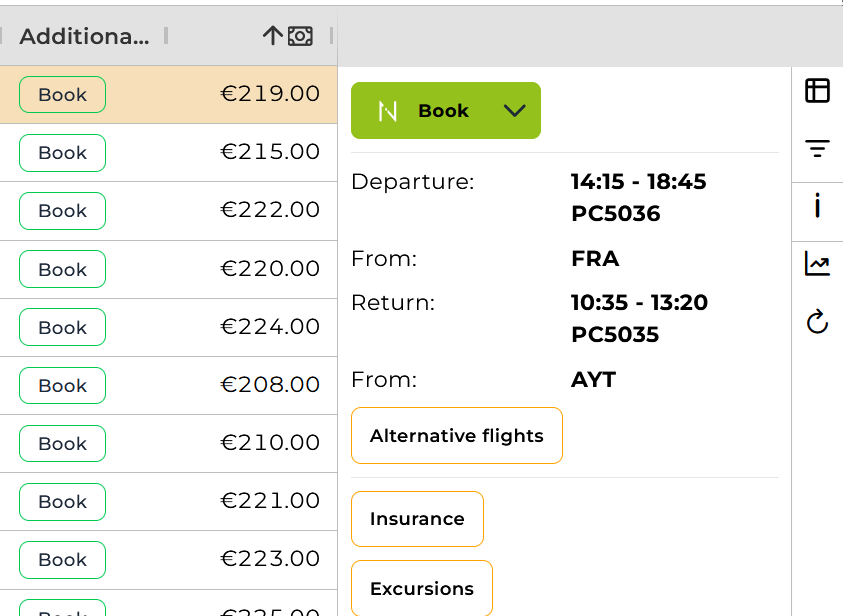
Scroll down and click the “Book excursions” button.

Use this tool to offer memorable experiences and extra highlights – conveniently displayed and easy to book!
AI-powered support for faster, smarter recommendations.
The XENA Assistant streamlines your workflow by providing fast, context-aware answers to travel-related questions.
You’ll find the XENA Assistant at the top of the interface, marked with the label XENA Assistant and the placeholder text “How can I help you?“

Click the input field to type your question directly or select one of the suggested queries from the main window.

Just type your question and get an immediate, helpful response. Perfect for finding quick alternatives or getting destination info on the fly.
See, compare, and make better decisions.
With “Hotel Image Preview,” you’ll get a clear, visually rich overview of all available hotels in your selected destination. Instead of long lists, you’ll see large tiles with hotel images, prices, ratings, categories, and other key details – making comparisons quick and intuitive.
Click the tile icon on the right side of the offer overview.
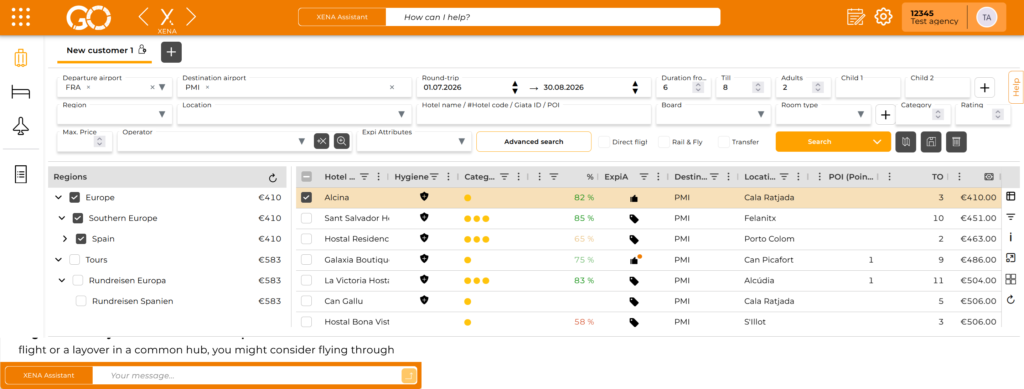
The view will switch from the classic list format to an image gallery. Hotels will be displayed side by side with visuals, giving you an instant feel for each option.
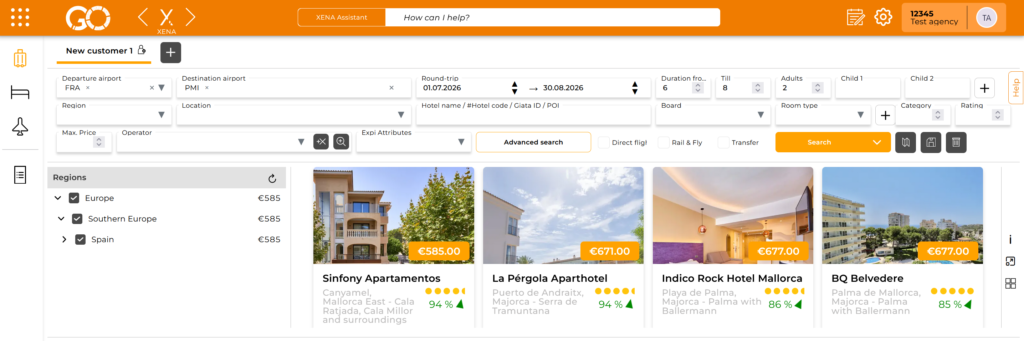
Make confident, fast decisions with this visual and intuitive hotel comparison – helping you pick the best offer for your clients at a glance.